

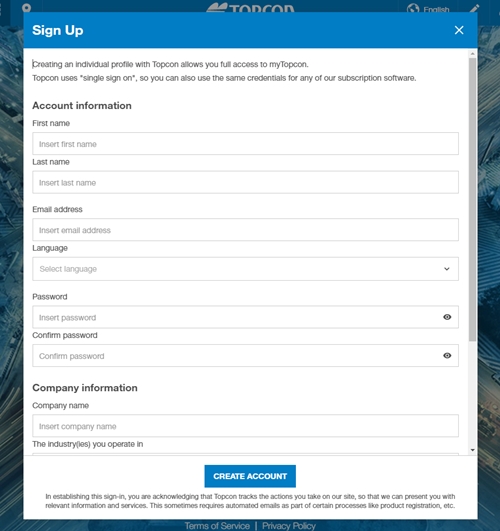
Collage Web is a mass data sharing and collaboration application integrated with MAGNET Enterprise and Collage Office.
This help document is a step-by-step guide through the process of setting up Magnet Enterprise accounts and organizations, purchasing Collage Web licenses and assigning them to users in an organization.
The following steps are described:
Additional advice:
Collage Web users need to have individual Magnet Enterprise accounts. Each user can only have one active connection to Collage Web.
If you already have a Magnet Enterprise account (you can login in www.enterprise.magnetsystems.com) and have already an organization created, skip this section and the next.


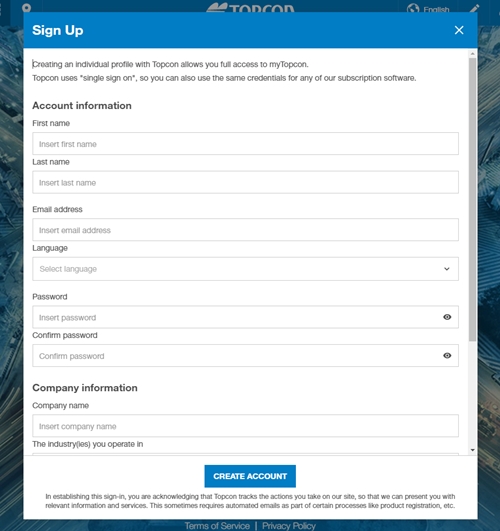
After submitting this form, you should see a success message. A confirmation email is sent to the user email provided in the form.
The user must open the confirmation email, and click on the link to confirm the account activation. A confirmation message will open on the Magnet Enterprise site:
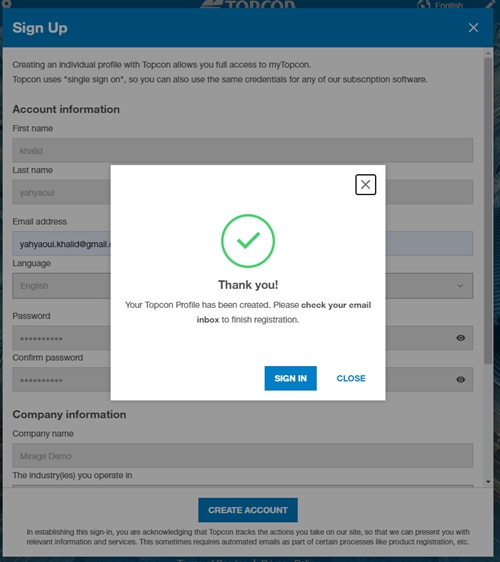
In order to work in Collage Web, users must be members of an organization.
The user creating the organization will have administrative privileges. He/she can then invite other Magnet Enterprise users to join the organization.
Collage Web data can only be shared among members of the same organization. However, users can belong to multiple organizations, so Organization A can invite members of Organization B to join A, so they can work with A's data according to the permissions granted in A. See next section about inviting users.
To create a new organization:
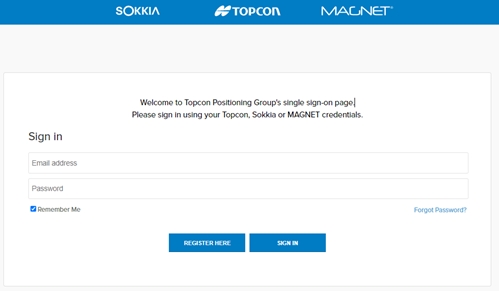
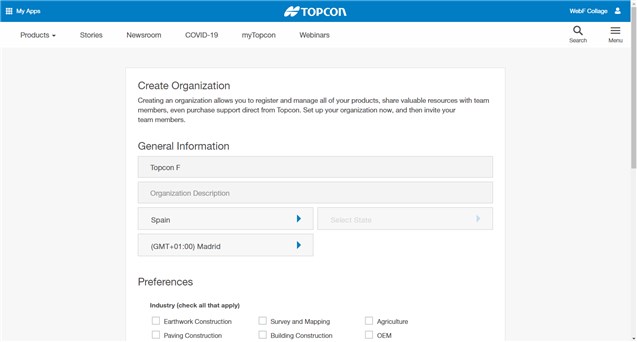
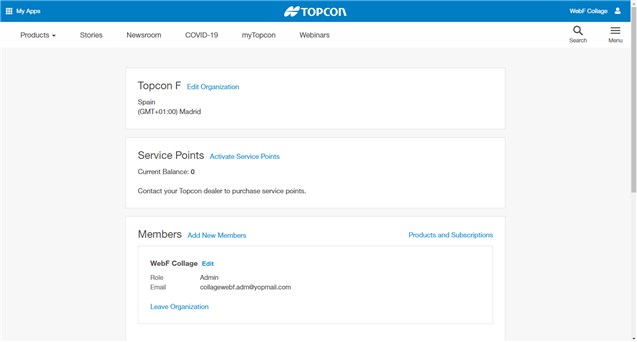
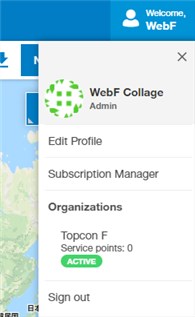
The administrator of an organization must invite existing Magnet Enterprise users to become members of the organization, or add new ones. In this section, you can see how to invite users who already have Magnet Enterprise accounts.
After logging in, the administrator must:
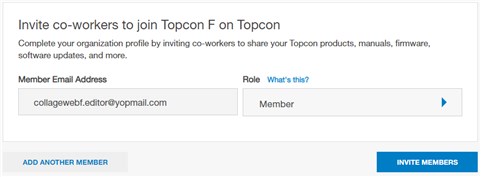

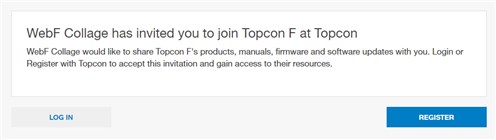
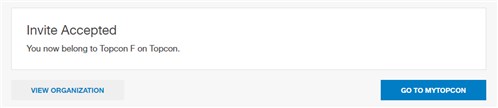
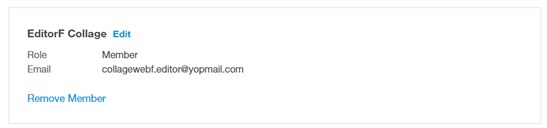
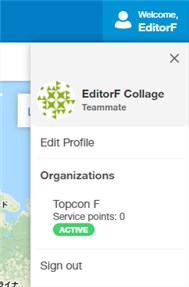
In some regions, the organization administrator can activate or purchase a Collage Web subscription using Magnet Systems. In other regions, please contact your Topcon dealer to activate or purchase a Collage Web license.
To activate a license by using a serial number provided by a Topcon dealer, log in Magnet Systems and access the Collage Web product page.
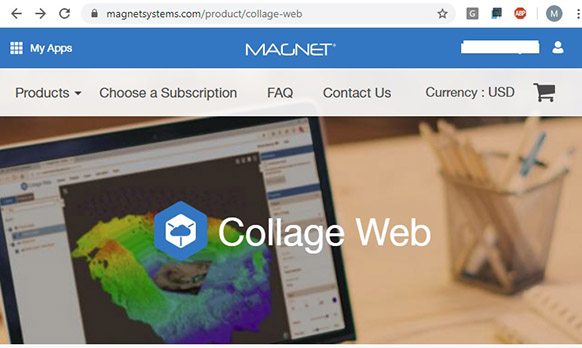
Scroll down and click on the "Activate Software" button.
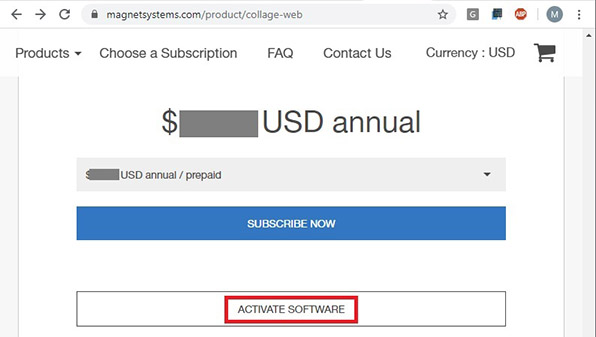
In the next page, enter the serial number and complete the activation process.
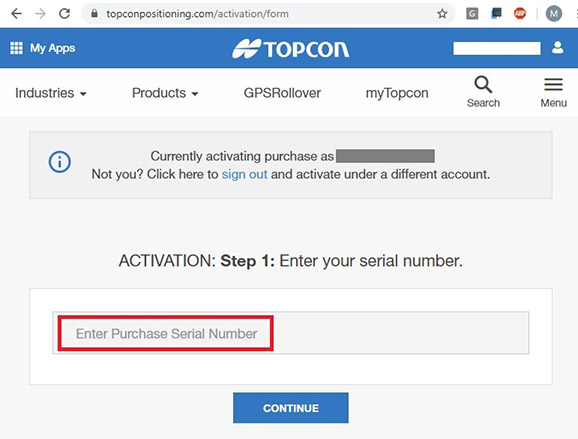
To purchase a subscription of Collage Web, log in Magnet Systems and access the Collage Web product page. Then scroll down to find the type of subscription(s) you want to purchase.
To buy a base subscription, select the payment plan in the dropdown list, then click on the "Subscribe Now" button.
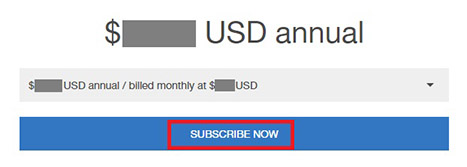
To buy additional user, storage or streaming subscriptions, click on the "Subscribe Now" button below these options.
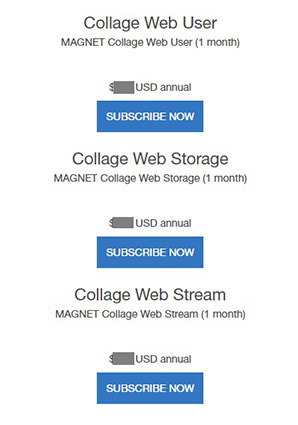
You can then select to continue purchasing other subscriptions, or proceeed to checkout.
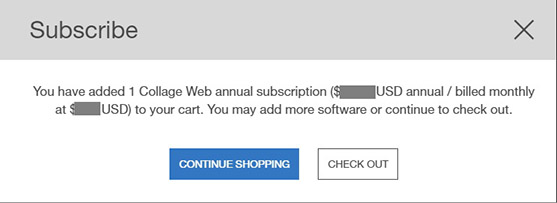
In the shopping cart checkout page, you will see the total payment amount and will be prompted to select a dealer and payment option, or add them if they do not exist yet.
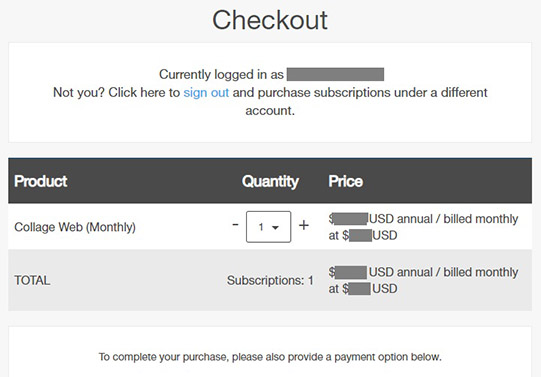
After a Collage Web license has been purchased, the members of the organization can access Collage Web.
Note that each user can only access Collage Web from one Web browser, and the maximum number of simultaneous connections depends on the number of users allowed by the current subscriptions.
Collage Web can be access directly by clicking, typing or copying the following address in your Web browser: https://collage.magnet-enterprise.com/. You can save this link as a bookmark or favorite site.

If you belong to multiple organizations with Collage Web licenses, you may need to go first to the Magnet Enterprise Web page, sign in and select the correct active organization.
Follow this procedure:
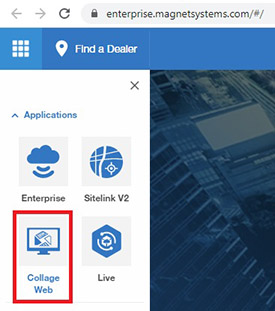
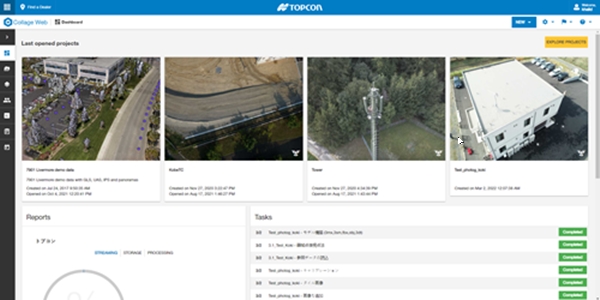
All users in the organization are added to a default Demo group when they enter Collage Web for the first time. In this way, they can see the demonstration project and layers. It is recommended to keep this group. Do not manually change its members or modify the group permissions.
To manage authorization for non-administration users, it is recommended to create other groups with different purposes (e.g. data uploaders, editors, etc.) and set permissions for each group. A user can belong to multiple groups and inherit all their permissions.
If necessary, exceptions can be added to allow or deny specific permissions to individual users.
See Collage Web user management and authorization for more information.