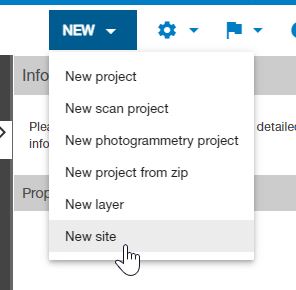
Note: This beta function is provided with no charge and no warranty for quick preview of new features before official release. Please note that it may have less reliability relative to an official release version.
Site is a collection of projects and layers organized by creation date. All projects are displayed with snapshots in the same viewer. The point cloud snapshot is a lightweight, filtered point cloud that represents the project and is created automatically. Click "Site" icon to check existing ones.
From the "New / New site" button in the Collage Web interface, you can generate a new site, and from the site page, you can view existing ones.
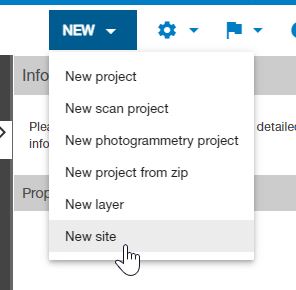
The user needs to enter basic data provided by the interface:
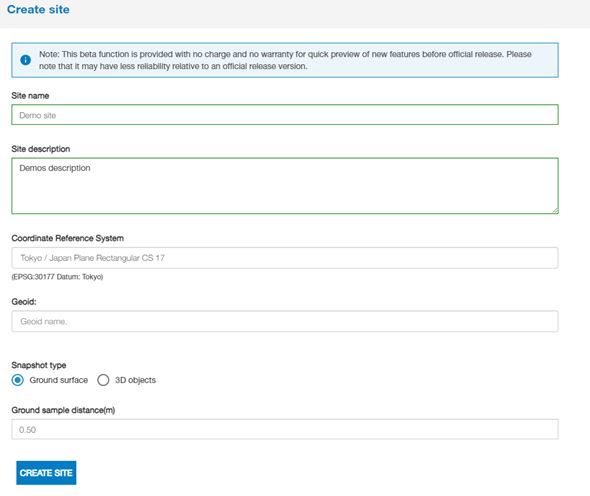
The Site Viewer area is organized in panels as in project page to display and work with the data:
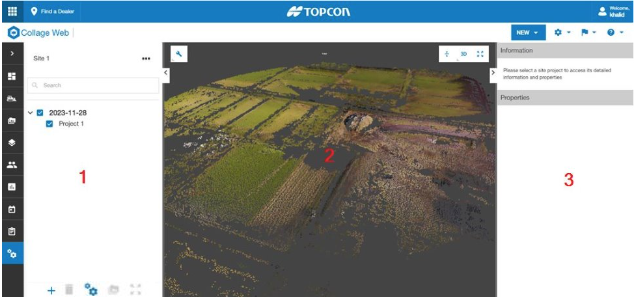
The left and right panels can be resized by dragging their borders, and collapsed by clicking the side buttons:
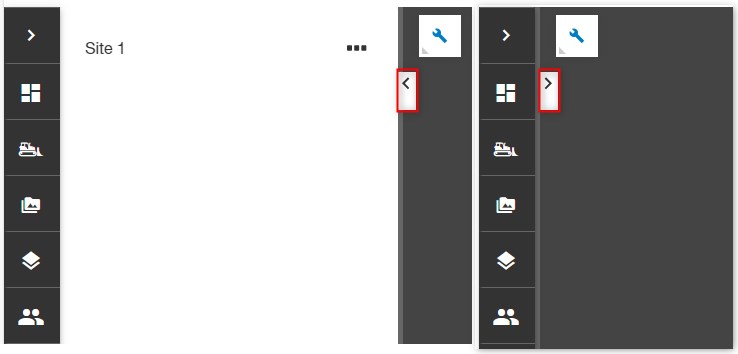
In the left panel, the three-dot site menu next to the site name offers commands to manage the content of the site.
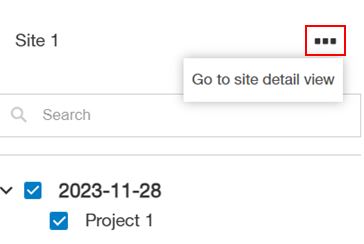
This page lists child projects of the current site with its name, created date, and checkbox to select a specific or all projects to delete.
In the top of the page we found the essential information of the site, as the name, date of creation and the name of the user who create the site. the filters below allow the user to search the project by name or filter by type, and sort the projects listed by different way or just show current user projects.
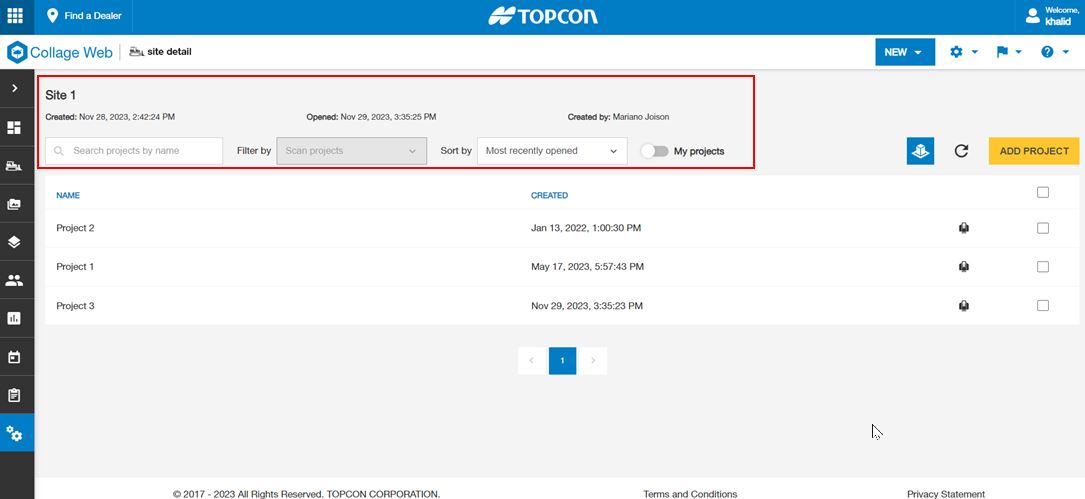
Continuously the user can go back to site viewer, refresh the list of projects or add project in different ways .
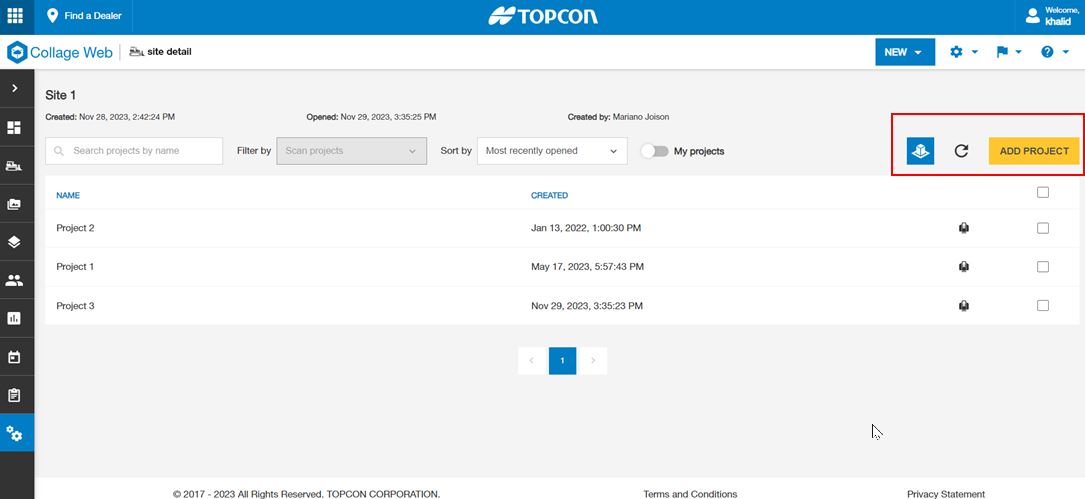
By clicking "Add project" button will appear a contextual menu with 3 options
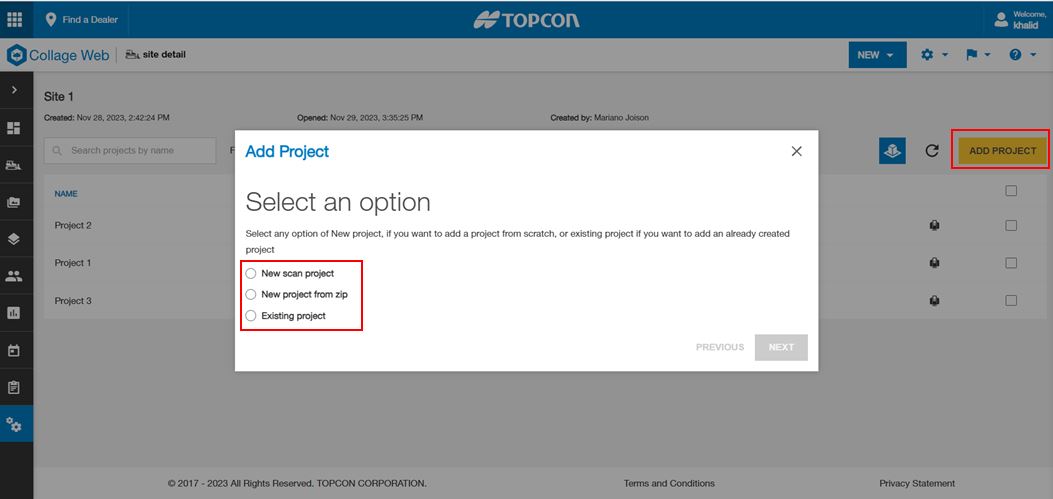
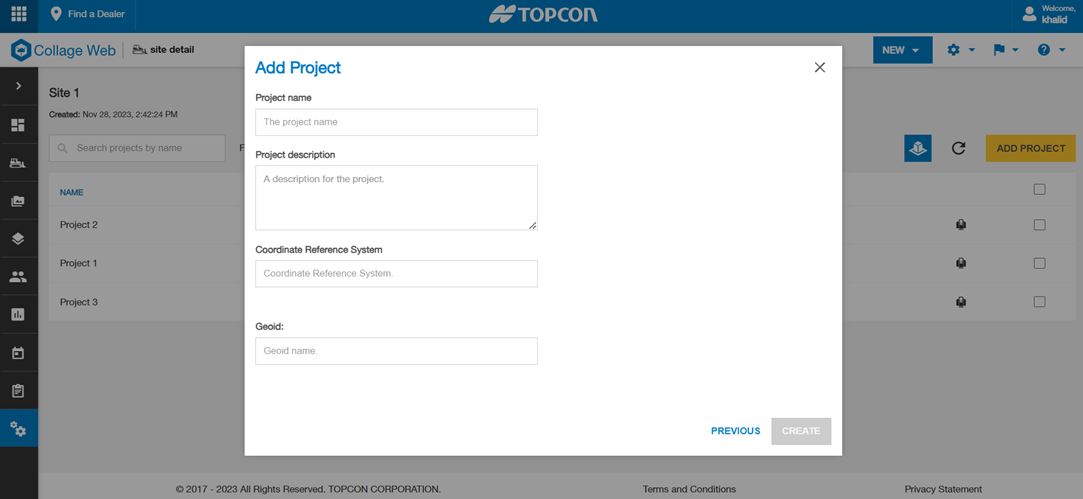
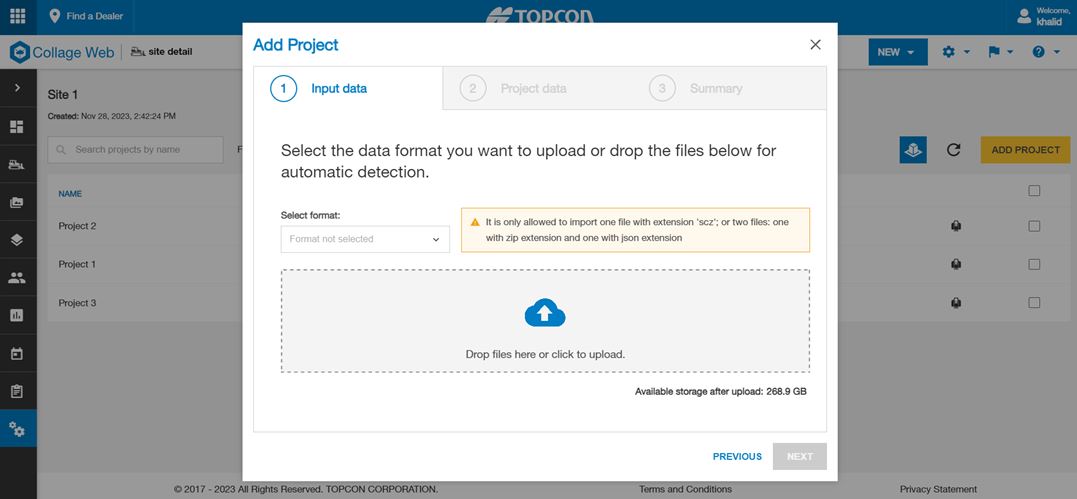
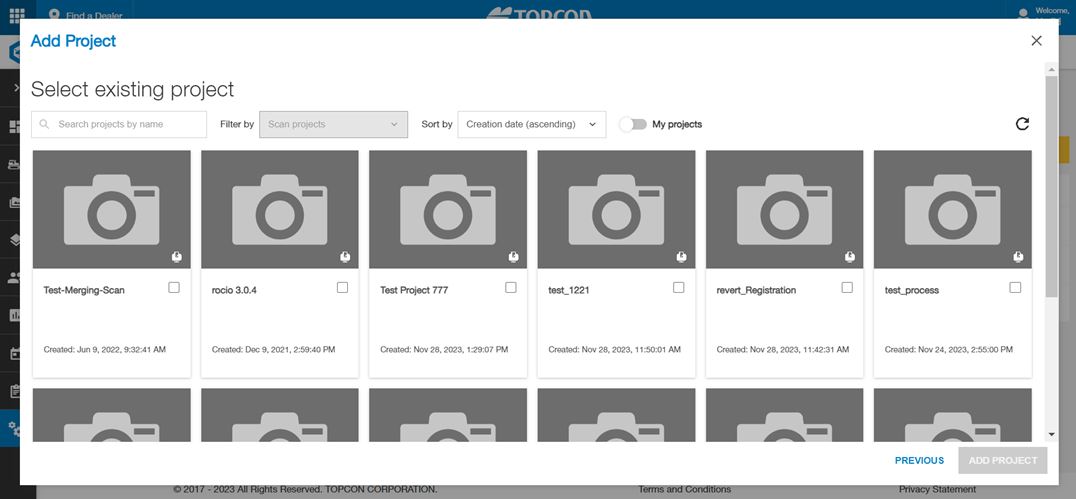
Left panel principally shows the projects in the site, grouped by date of creation.
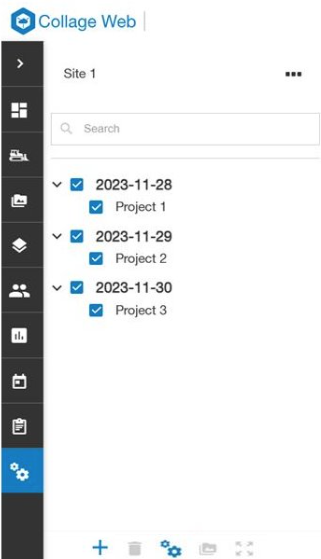
The user can:
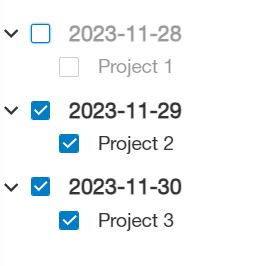
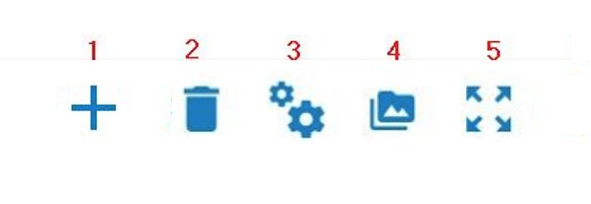
This view allows the user to visualize the location of all sites on the map.
Site are shown as pins at the proper location on the map, this location is calculated automatically as the center of all child projects of the site.
Note:The sites without CRS don't appear in this view.
To enter this view click on the button "Go to site map view".
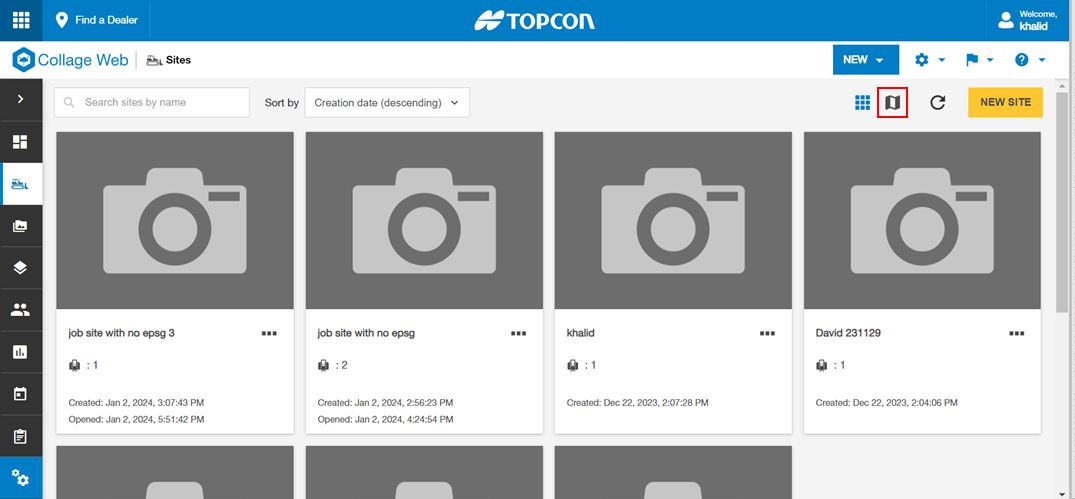
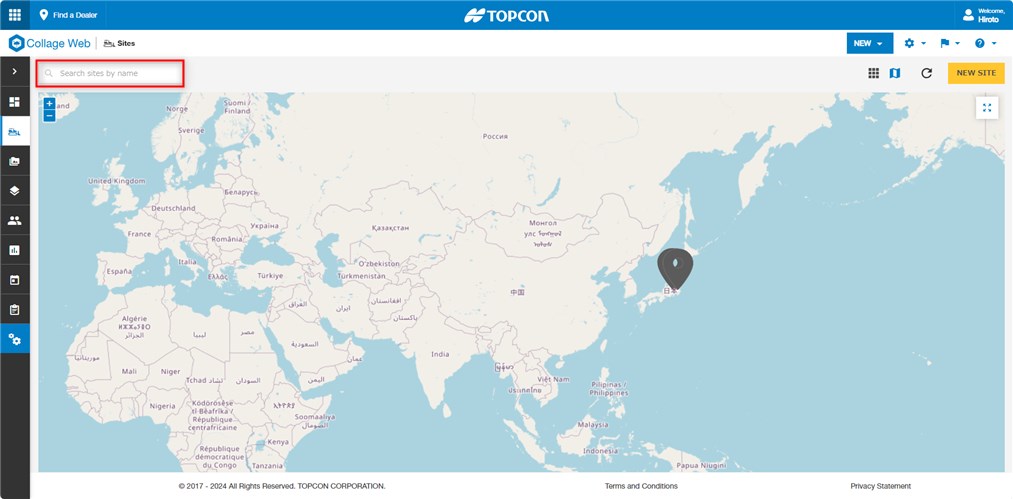
Note:The user can filter sites by name on the map.