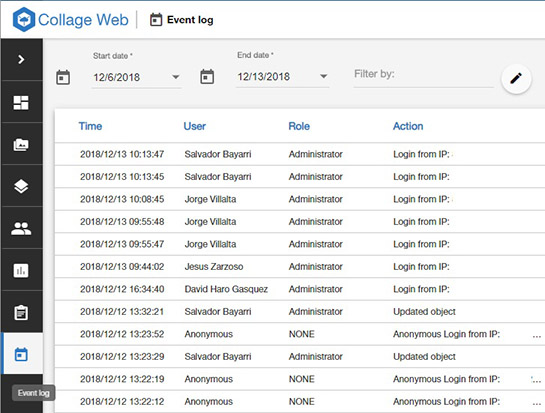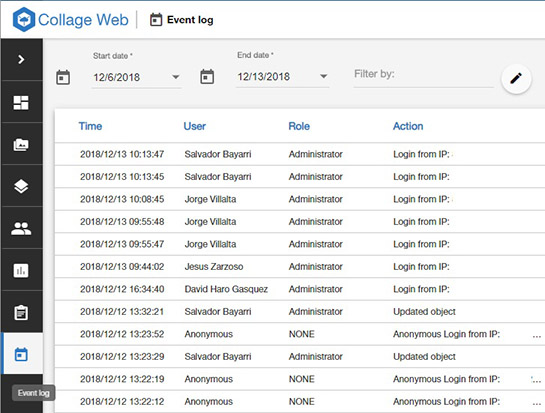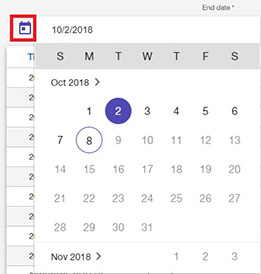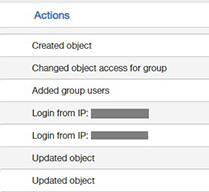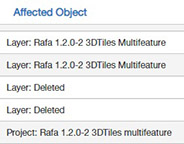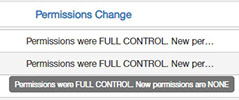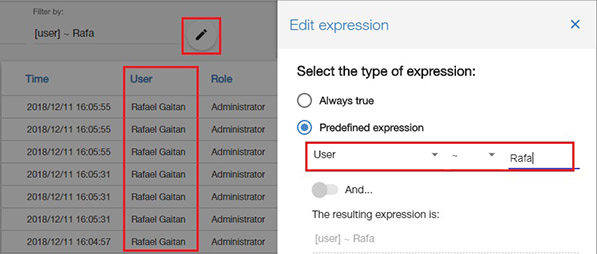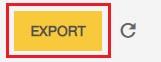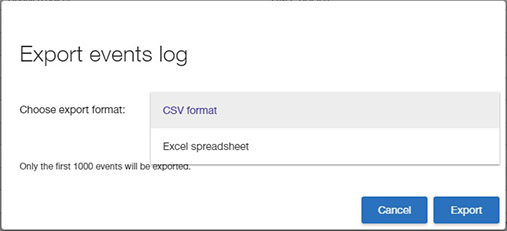Collage Web
Event log
The Event Log page shows the actions performed by the organization users. This report can be used for security auditing purposes and to track changes in the application objects and permissions.
If the current user has an administrator role, or has appropriate permissions, he/she can see the icon to access the Event Log page at the bottom of the vertical application menu:
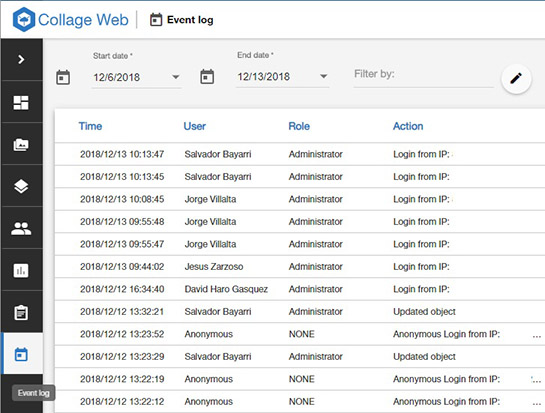
Note that the event report might take some time to complete, as the application collects the events from the application server. Scrolling down the page will request more events in the selected date interval.
Select the time interval
At the top of the page, two date selectors allow the user to choose the start and end dates. Dates can also be entered manually in the suggested format by typing on the date input.
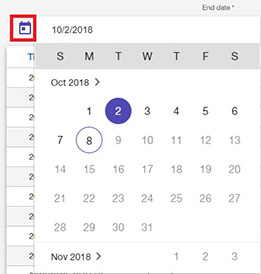
The event log report will update when the date interval is changed.
Event information
The event log is presented as a table with these information columns:
- Time: The date and time when the event was generated. The time is displayed in the local time zone of the user viewing the report. Events are shown ordered by this column. Note that sometimes a single user action (e.g. uploading a new data layer) might create multiple events with the same time stamp (for instance, permission changes for the new object, executed by the system).
- User: Name of the authenticated user who initiated the event. Anonymous accesses (through links) are read-only and do not generate any events.
- Role: Role of the user. In Collage Web, users can only have an Administrator role (granting them all permissions) or a Team Member role with assigned permissions.
- Action: Type of action performed. Sample actions are: the initial session login of a user, a change in a project, layer or category, or a change in permissions.
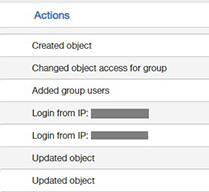
- Affected object: If the action affects a Collage Web object (for instance, it has been created or modified, or its permissions changed), the type of the object (Project, Layer or Category) and its name will be shown. If the object was deleted from the Collage Web database, "Deleted" will appear in place of its name.
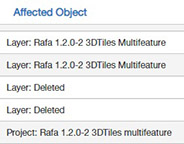
- Affected user: User affected by a change in permissions. It is displayed only when a user has its permissions changed.
- Affected group: Group affected by a change in permissions. It is displayed only when a group has its permissions changed.
- Permissions change: When a permission or access level is changed, details about the authorization before and after the change are displayed. If the description is too long for the column, hover above it to display a full floating text.
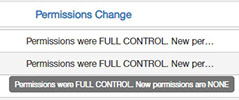
Filtering the log
The events can be filtered by using a simple text search or building an attribute-based expression, as done with symbol rules or in the Table view:
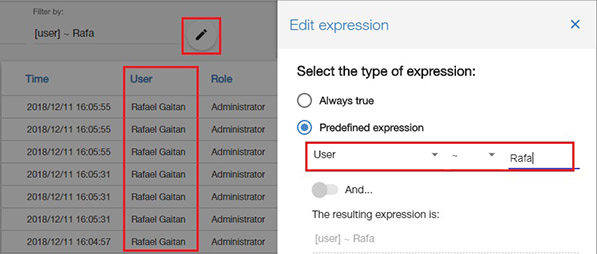
Exporting the log
The events in the selected time period can be exported to a file. To do so, click on the "Export" button at the top right corner of the page:
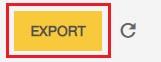
Then select the CSV (text) or Excel format for the output file.
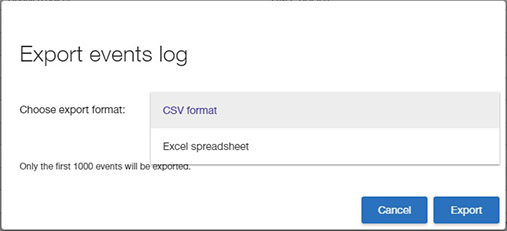
Note that the exporting process may take some time as the application collects all the events in the selected date interval from the application server. If the number of events is larger than 1000, only the first thousand will be exported. In that case, you can reduce the date interval and export separately the events for different periods.