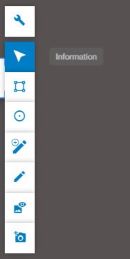
The 3D view has a hidden toolbar in the top left corner containing different tools to work on the project data.
This tool is selected by default. Its purpose is to select a data element and offer information about it. The selected element can be a point cloud or a vector feature, including panoramas.
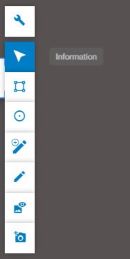
The element information is provided in the Properties area, located in the right panel.
When a point is selected in a point cloud, the values of the point position, color and classification are shown.
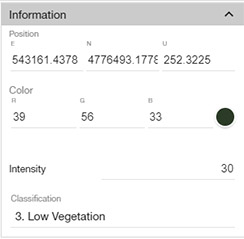
If a vector feature is selected, its attributes are also shown in the Properties area:
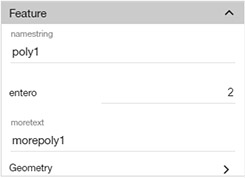
In addition, if the vector feature contains a name and description, these will be shown in a popup frame next to the feature.
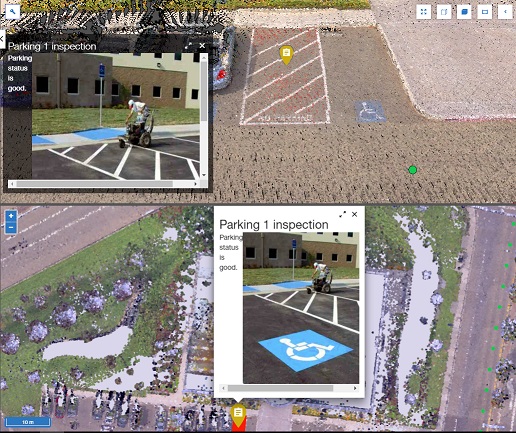
NOTE: the description can be formatted using HTML, so images, links, and even iframes, can be embedded to be displayed in the popup.
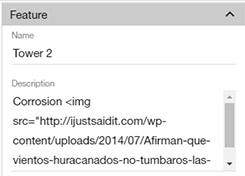
The popup window contains buttons to expand and close the description view.

When it is expanded, the HTML description view contains buttons to select the previous and next features, so it is easy to go through the different descriptions.
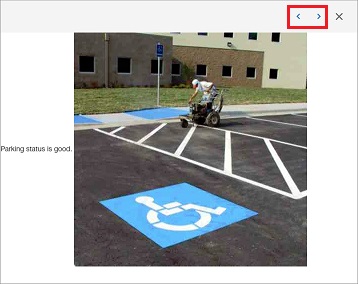
The Information tool has a "Continuous mode" that can be used to update the information automatically as the cursor moves. This mode only operates when a single layer is selected.
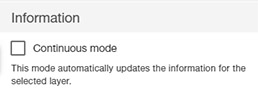
The measurement tool is located in the 3D View toolbar:
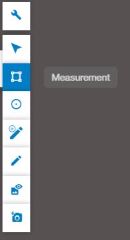
This tool has a Distance mode and an Area mode. To measure, the user must click on a point cloud to define a line or polygon. To finish the measurement, use a double click to add the last point, or push the "finish measurement" button or ESC key to keep the last confirmed point.
Some general notes about picking in Collage Web:
In the Distance mode, the tool will report the length of each segment on the 3D View, and the total length in the Measurement tool panel.
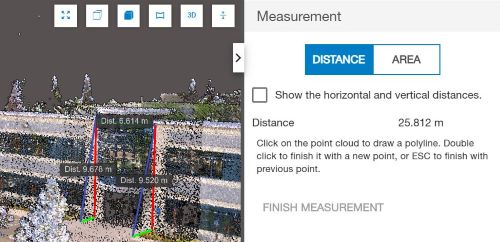
The units used to report these distances can be changed in the Preferences.
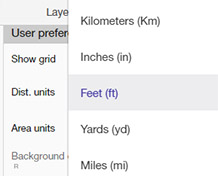
You can select a line feature in the 3D view (using the information tool) and click on the "Show as measure" button to make a distance measurement based on the selected line.

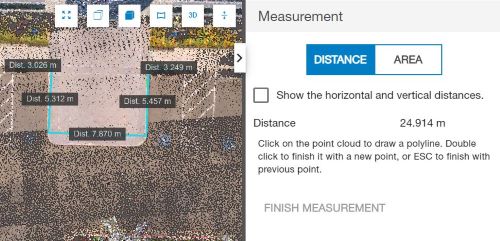
In the Area mode, the tool will report the total area, in the 3D View and the Measurement Tool panel. The units to report areas can be changed in the Preferences.
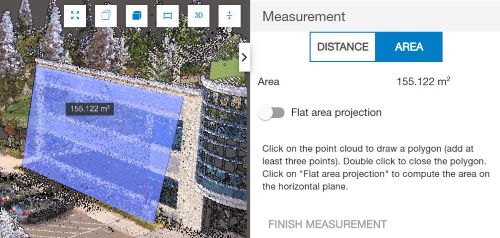
A button in the panel can be used to perform the area measurement in 2D, considering the area as flat.
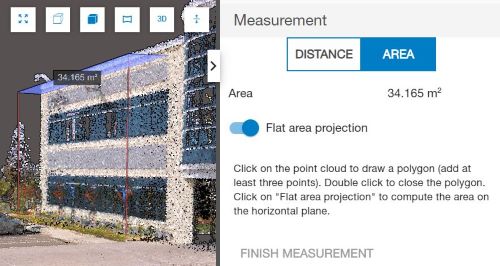
You can select a polygon feature in the 3D view (using the information tool) and click on the "Show as measure" button to make an area measurement based on the selected polygon.