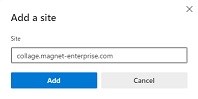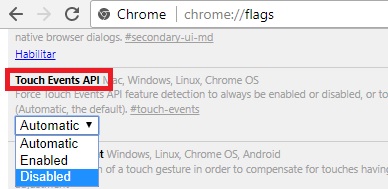
Please check this list before contacting Topcon technical support.
| Issue | Suggestion |
|---|---|
| I don't see the Collage icon in the top MAGNET bar. | Make sure your user has a valid Collage Web license (see the Account and license setup guide) and is signed in within the correct organization (see below). |
| The MAGNET eCommerce Store does not show any product, just a blank dialog. The MAGNET Product Registration widget, or other MAGNET widgets don't show any information. | Adoble Flash might not be installed or enabled. Make sure you have Adobe Flash installed in your computer, and enable it in your browser. |
| I have been invited to an organization. However, when I sign in, I see the same projects and layers from my own organization, not the one I've been invited to. |
You can only see data for one organization at a time. To make sure you are signed in the right organization:
|
| I'm not able to see a certain project or layer, or I get an error message about layers not loaded when I open a project. | This is probably because you don't have permissions to see those objects. Contact your organization administrator to get the proper authorization. |
| I don't see the menu options or buttons to create projects or layers, manage categories, set objects permissions, as other members in my organization. | See previous item. You probably don't have the authorization to access those features. Contact your organization administrator. |
| I'm an administrator. I'm trying to restrict the access permissions for a user to see/update/delete only certain objects, but he/she still has full access. | Probably you assigned the user an Administrator role when you invited him/her or you configured his/her license. Please check in your Topcon Enterprise page ("Members" tab) that the user has not an Administrador role. If that is the case, you must change it in the MAGNET User Manager. |
| When I open the section view, or I export the section to a file, I don't get all the original points, only a sample. | The section view only shows those points which are already visible in the 3D view. Same with the exporting. If you need to see/export more points, zoom in the 3D view to the area of interest and click on the "Show section" button to refresh it, or use the "Export section" buttons to save it. |
| My data is large. I quickly consume the storage and streaming quotas. | See the document about reducing storage and streaming costs. |
| The Information tool select points in a very imprecise way. In addition, the measurement, buffer and editing tools are not working, they do not pick any points. | If you are using a hybrid laptop, which works with touch gestures as well as keyboard and mouse, you need to disable touch events in your Web browser, see below. |
| I share a project and access the link or embedded page to test it. The project displays fine, but when I get back to my original Collage Web project, I get errors. I need to restart the connection to MAGNET Enterprise and open Collage Web again to make it work. | The shared access uses a different connection and breaks the original session in MAGNET Enterprise. To test the shared link or embedded page, open a private window in the browser and open the shared link or page in there. |
Type "chrome://flags" in the address bar.
Find the "Touch Events API" setting and change it to "Disabled". Restart Chrome.
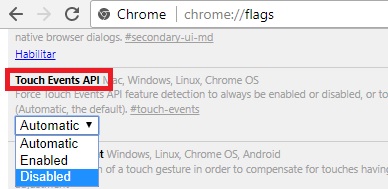
Type "about:config" in the address bar.
Find the "touch_events.enabled" setting and change it to "0" (double click on the number).
Restart Firefox.
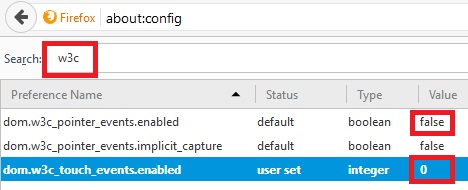
Type "about:flags" in the address bar.
Find the "Touch events" setting under Experimental Features and set it to "Always off".
Restart Edge.
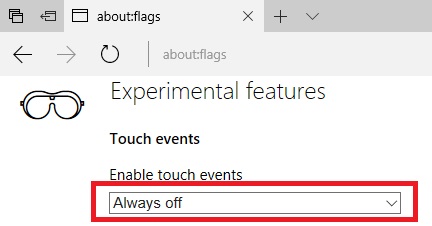
If while downloading a file on Edge or Google Chrome browser, the download fails/blocks to complete successfully. If you’re faced with this issue, you can follow the instructions below to resolve the issue.
Select "Settings" from the icon in the upper right corner.
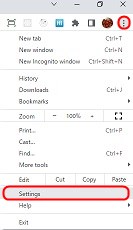
Select "Privacy and security".
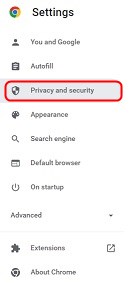
Select "Site Settings".
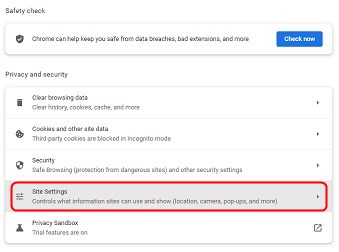
Scroll to the bottom of the page and select "Pop-ups and redirects".
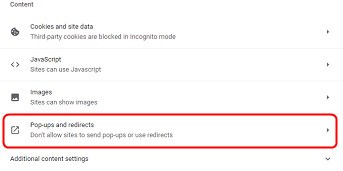
Click the "Add" button to the right of "Allowed to send pop-ups and use redirects".
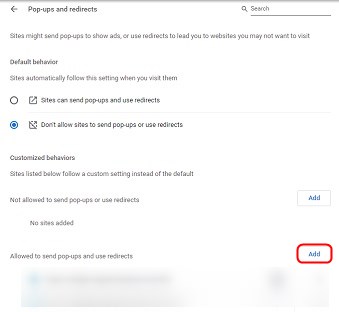
In the "Add a site" dialog, enter and add "collage.magnet-enterprise.com".
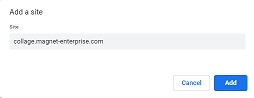
Select "Settings" from the icon in the upper right corner.
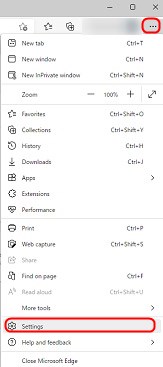
Select "Cookies and site permissions".
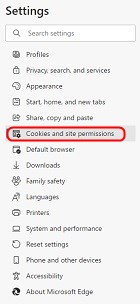
Scroll to the middle of the page and select "Pop-ups and redirects".
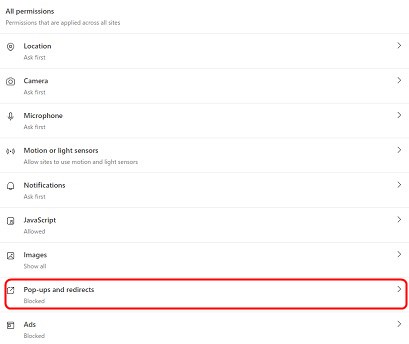
Click the "Add" button to the right of "Allow".
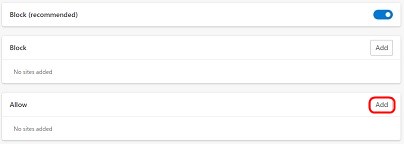
In the "Add a site" dialog, enter and add "collage.magnet-enterprise.com".