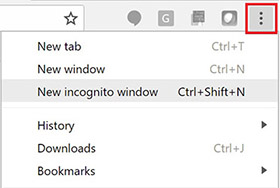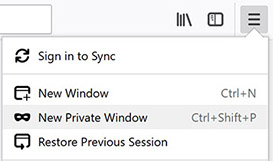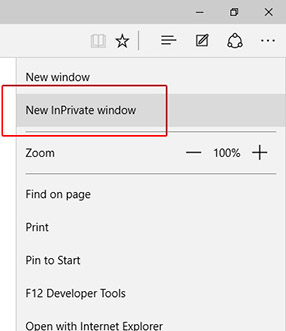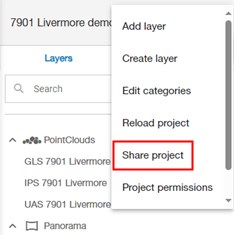
Collage Web projects can be made visible to users outside your organization. Guest or public users will be able to visualize the data and use the information, measurement and buffer/section tools. However, they will not be able to edit or export the organization data.
Take into account that data access from guest or public users will consume streaming credits from your organization. Check the Reports page to see the streaming consumed by these users.
Also, note that accessing the shared link or embedded project from your own computer will break your current Collage Web connection. If you want to test it and keep your Collage Web connection, open the link or embedded page in a private window or in a separate computer.
To access the project sharing options, click on the "Share project" command in the Project menu:
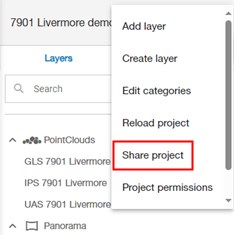
The Share Project dialog will open.
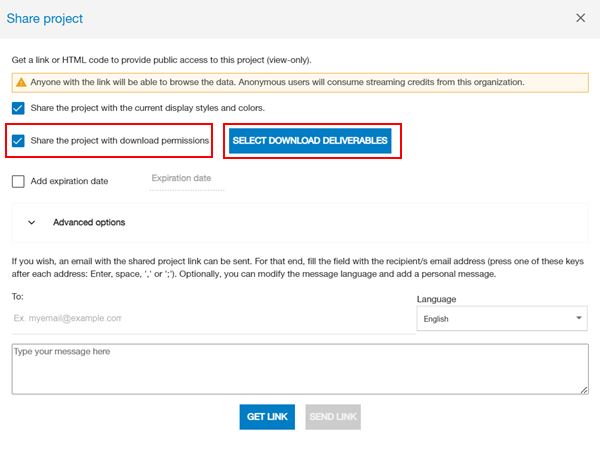
The option to "Share the project with download permissions" allows an anonymous user downloading data from the shared project.
By clicking the button "Select download deliverables" will open export data wizard where the user gains the ability to handpick specific deliverables as scan(s), TIN(s) or report(s), granting anonymous users the privilege to download them conveniently.
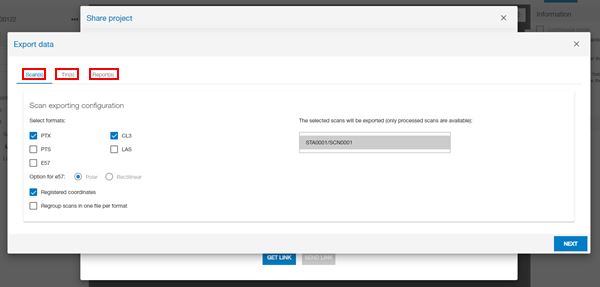
The user is able to limit the access to the project by adding expiration date, if the date is fixed no longer the other users could access to the shared project.

If you mark this checkbox (see previous image), the current project configuration including layer visibility and styles will be saved as default, so public users will see the same as the user publishing the project.
Enabling this option has the same effect as saving the current project configuration.
Click on the "Get link" button in the Share Project dialog. After a few seconds, publishing information will appear. Click on the Copy button to copy the public link to the computer clipboard:

You can now send this link to your customers, or publish it in a Web site or newsletter. Anyone will be able to display the project in a Web browser.
If you want to insert a Collage Web viewer showing a specific project in your own Web page, you can copy the HTML iframe code provided by the Share Project dialog:
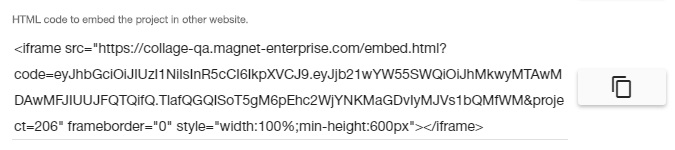
This code can be now inserted in the HTML of any Web page. This is a trivial example:
<!DOCTYPE HTML PUBLIC "-//IETF//DTD HTML//EN">
<html>
<head> </head>
<body>
<h1> EMBED TEST </h1>
<!-- Inserted iframe code below -->
<iframe src="https://alpha.pointcloudviz.com/embed.html?code=***&project=***" frameborder="0" style="width:100%;min-height:600px"> </iframe>
</body>
</html>
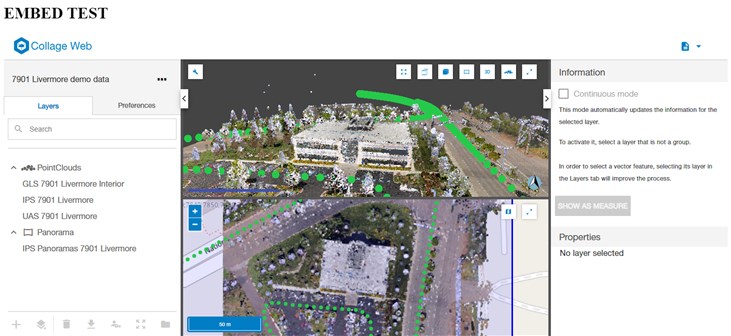
You can change the default border and sizing options to fit your page design.
The language for the embedded viewer will be automatically selected depending on the user's locale configuration.
The URL link to share the project accepts some options to control the look and behavior of the shared project view. These parameters can be set with the "Advanced options" section in the Share Project dialog.
The first section offers options to control the layout and shows a preview of how the Project Viewer will look for the public users.
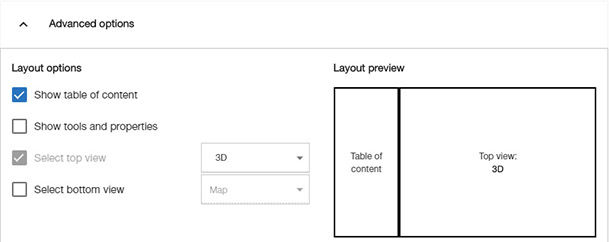
The bottom section offers options to perform an automatic zoom to a part of the project when the user opens the link or embedded viewer. If a layer or feature has been selected before opening the Share Project dialog, these options will be enabled.
In addition, if the project contains saved views, the option to "zoom to a stored view" will also be enabled and it will be possible to choose a saved view to zoom to.
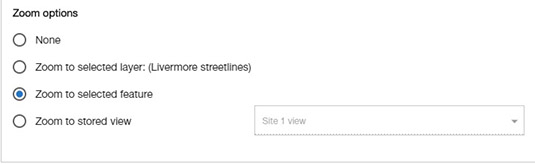
After changing any of these options the Get Link button must be pressed again to get an updated link and embed code.
To stop sharing the project, use the corresponding command in the project menu:
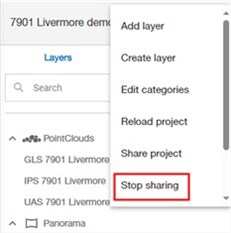
When the project is not shared any more, if public users try to display it, they will see an error message:
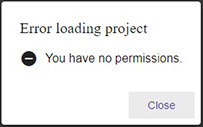
Accessing the shared link or embedded project from your own computer will break your current Collage Web connection. If you want to test it and keep your Collage Web connection, you can open the link or embedded page in a private window. This can be done accessing a menu command in the Web browser, or using the associated keyboard combination.
See below the command location and keyboard shortcut for each Web browser: